Remote Desktop Mobile App Reviews
Remote Desktop Mobile App Description & Overview
What is remote desktop mobile app? Use Microsoft Remote Desktop for iOS to connect to Azure Virtual Desktop, Windows 365, admin-provided virtual apps and desktops, or remote PCs. With Microsoft Remote Desktop, you can be productive no matter where you are.
GET STARTED
Configure your PC for remote access using the information at https://aka.ms/rdsetup.
Learn about our other Remote Desktop clients at https://aka.ms/rdclients.
KEY FEATURES
• Access remote PCs running Windows Professional or Enterprise and Windows Server.
• Access managed resources published by your admin
• Connect through a Remote Desktop Gateway.
• Rich multi-touch experience supporting Windows gestures.
• Secure connection to your data and applications.
• Simple management of your connections and user account from the Connection Center.
• Audio and video streaming.
• Redirect your clipboard, and local devices such as microphones and cameras.
Submit feedback at https://aka.ms/rdiosfbk.
Please wait! Remote Desktop Mobile app comments loading...
Remote Desktop Mobile 10.5.6 Tips, Tricks, Cheats and Rules
What do you think of the Remote Desktop Mobile app? Can you share your complaints, experiences, or thoughts about the application with Microsoft Corporation and other users?

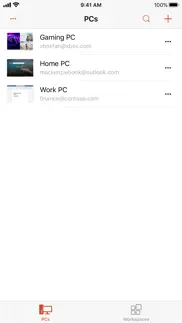
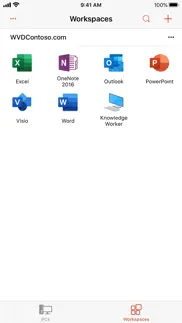
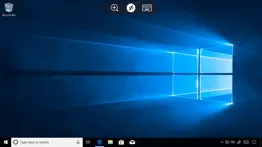
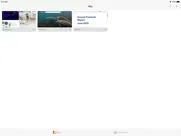
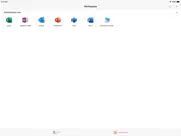

Remote Desktop Mobile 10.5.6 Apps Screenshots & Images
Remote Desktop Mobile iphone, ipad, apple watch and apple tv screenshot images, pictures.
| Language | English |
| Price | Free |
| Adult Rating | 4+ years and older |
| Current Version | 10.5.6 |
| Play Store | com.microsoft.rdc.ios |
| Compatibility | iOS 16.0 or later |
Remote Desktop Mobile (Versiyon 10.5.6) Install & Download
The application Remote Desktop Mobile was published in the category Business on 18 October 2013, Friday and was developed by Microsoft Corporation [Developer ID: 298856275]. This program file size is 75.59 MB. This app has been rated by 3,901 users and has a rating of 3.9 out of 5. Remote Desktop Mobile - Business app posted on 25 March 2024, Monday current version is 10.5.6 and works well on iOS 16.0 and higher versions. Google Play ID: com.microsoft.rdc.ios. Languages supported by the app:
DA NL EN FI FR DE IT JA NB PL PT RU ZH ES SV ZH Download & Install Now!| App Name | Score | Comments | Price |
| Microsoft Planner Reviews | 4.6 | 11,169 | Free |
| Intune Company Portal Reviews | 4.6 | 557,619 | Free |
| Microsoft Selfie Reviews | 3.2 | 385 | Free |
| Power Apps Reviews | 4.8 | 18,243 | Free |
| Microsoft Family Safety Reviews | 3.7 | 3,853 | Free |
Looks like the 10.5.5 release had some unwanted side effects that impacted a small number of users. This release should resolve those issues.
| App Name | Released |
| Amazon Flex | 14 June 2019 |
| DoorDash - Dasher | 13 March 2019 |
| Workday | 05 June 2009 |
| Duo Mobile | 08 March 2011 |
| Webex | 12 September 2014 |
Find on this site the customer service details of Remote Desktop Mobile. Besides contact details, the page also offers a brief overview of the digital toy company.
| App Name | Released |
| RPT Viewer Open Crystal Report | 23 December 2020 |
| Documents | 20 November 2008 |
| Gov Job Search | 05 December 2013 |
| FTPManager Pro | 03 May 2012 |
| SoftToken | 31 March 2021 |
Discover how specific cryptocurrencies work — and get a bit of each crypto to try out for yourself. Coinbase is the easiest place to buy and sell cryptocurrency. Sign up and get started today.
| App Name | Released |
| SHEIN - Online Fashion | 19 May 2014 |
| Gas | 27 August 2022 |
| 12 February 2019 | |
| 06 October 2010 | |
| DoorDash - Food Delivery | 10 October 2013 |
Looking for comprehensive training in Google Analytics 4? We've compiled the top paid and free GA4 courses available in 2024.
| App Name | Released |
| Procreate Pocket | 17 December 2014 |
| Bloons TD 5 | 15 November 2012 |
| The Wonder Weeks | 30 May 2012 |
| Incredibox | 27 March 2016 |
| Plague Inc. | 25 May 2012 |
Each capsule is packed with pure, high-potency nootropic nutrients. No pointless additives. Just 100% natural brainpower. Third-party tested and validated by the Clean Label Project.
Adsterra is the most preferred ad network for those looking for an alternative to AdSense. Adsterra is the ideal choice for new sites with low daily traffic. In order to advertise on the site in Adsterra, like other ad networks, a certain traffic limit, domain age, etc. is required. There are no strict rules.
The easy, affordable way to create your professional portfolio website, store, blog & client galleries. No coding needed. Try free now.

Remote Desktop Mobile Comments & Reviews 2024
We transfer money over €4 billion every month. We enable individual and business accounts to save 4 million Euros on bank transfer fees. Want to send free money abroad or transfer money abroad for free? Free international money transfer!
Ok, but something is missing. Microsoft Remote Desktop is an ok app on IOS. There is one feature I feel that it is missing, especially on the IPhone. Smart sizing. This I a feature that I take advantage of on my Windows machine all of the time. It would allow users to connect to their windows machine with a resolution that they are used to using. This feature is available for some of the third party applications out there for IOS devices. Zooming in/out is something that would be needed. Another component of smart sizing could allow a user to connect to their local workstation setup, which could be multi-monitor. Again, this is a feature that is available on other remote access apps.
External Display support has completely broken usability. The newest update that allows external display support has completely broken normal workflows. I can’t use both the monitor and the iPad screen; I can’t scale things appropriately when using something like the Apple Studio Display; the mouse constantly goes off-screen and simply does not work as it should; when on a lesser display, the mouse cannot position appropriately for example when you want to change a column width in Excel. All of this has completely made this app unusable when connected to an external display. I did find the TestFlight beta version of this app and am sad to report that nothing is fixed in the most recent beta either.
FINALLY GOT AN UPDATE. Still no 3D Touch. Taptic touch shouldn’t replace it on iPhone X and below. Developer response: I understand your reasoning but it’s still false to say force touch has been “replaced” on iPhone X, as it still works to use force touch to do all those things you mentioned, with press + hold as an alternative method. It is quicker and less error-prone for users to do a force touch to right-click rather than hold and wait, which is less intuitive and not as efficient. There’s also no haptic feedback so it just doesn’t feel right. Update 3: crashes fixed! But force touch removed?? I see a response that says iOS13 removed force touch but that is false.. it is still supported on iPhone X and right-click was much better with it. Update 2: still crashes twice upon opening.. Update: taking off a star because it crashes a lot now After years of waiting we got the update we were waiting for, and it’s a big one! The app is overall much improved and even supports dark mode. When connected, the display still does not fill the full display of iPhone X with no option to change that. It does use a larger portion of the screen than before though. Overall great update and looking forward to future improvements!
Microsoft has done a great job.. I think this is an awesome client that enables very robust Windows usage no matter what kind of iOS/iPadOS device you’re running. I’m giving it four instead of five stars only because I wish there were some more intuitive options for local connectivity via ETH-enabled hubs; at present, this kind of connection scenario does not appear to work out of the box like others do. Aside from wanting additional customization options for the display driver, it’s great and I will continue to use it.
Full Mouse Support. This is hands down one of the best RDP apps for iPad. I'm hoping the developers can now take it one step forward to provide full support for mouse/trackpad gestures. I know you can configure the RDP to use the mouse; however, it only appears to support a left click. The developer responded back that full mouse support will be introduced in May of this year. No changes yet to support scrolling with the mouse wheel, etc. Will there be a third option in the RDP to use all features of the mouse as if it were an RDP app on a PC?
Good RDP Client but not Great. This app works about 90% of the time and the two main issues that I have are due to the size of the RDP client window on an extra monitor and the option to reduce background login attempts. 1. The size of the RDP client window is great on the iPad and works well and is the full size of the iPad window. But once you connect the iPad to an extra monitor(Dell U2415 in my case) the RDP window will not fill up the entire monitor screen. There is a significant gap around the RDP window on the extra monitor. This is not a typical with apps on the extra monitor because there are three dots in the top center of the app that usually allows for the app to go full screen and then the app will fill up the entire window. This option is usually an option on most apps but is not an option on this app. This is a big deal when you are trying to use the extra monitor to work off of and have a monitor that is more than 1-2’ away from your eyes. Once this is fixed this app will be much more beneficial. 2. The option to reduce background login attempts is a necessary option because currently this app will attempt logins until either the computer is locked out or the security login software locks out. Both of which are a nuisance next time you attempt to login. Needs to determine options to resolve this issue to prevent nuisance login attempts and reduce false locks out of the remote computer.
Keyboard Issues on iPad Pro Remain. As a systems and network pro, this app is super handy for remote working on an iPad Pro. Mouse support would be even better, but the Apple Pencil works ok. The main issue is a lingering Keyboard issue. The keyboard works ok when you first launch the App, but if you switch to another iPad app, even in the side bar, the keyboard no longer enters text in the remote machine window. The only way to restore is to swipe close Microsoft Remote Desktop app completely, then relaunch. Keyboard works again until the next time you interact with any other app, then you have to kill the MRD app again. Quick Google search shows this is happening to lots of people. Microsoft - can you fix it??
Works Great!. It’s too bad so many people are giving this app poor reviews based on things that have nothing to do with the app itself. Yes, you need to have a vpn server in your home network to use outside the network. This is true of all rdp connections. Also, keep in mind your upload bandwidth needs to be sufficient to support the connection. I’m running 3 work stations on my home network with a UniFi controller and a usg with radius server for vpn. My upload speed is about 30mbs. This app lets me flawlessly connect to any computer on my network from anywhere on the planet through an encrypted connection. Oh, and it’s free. Yes, I’m not going to be working on spreadsheets on my iPhone but it is nice to have another way to connect in a pinch. Love it!
Useful app but please help with keyboard issue and split screen!. Update, First of all, the Dev feedback so quickly is much appreciated. Even more so is that the issue has already been resolved before the major update coming in December! The RD app no longer takes over all keyboard inputs when using slide over, works just as it should. Thank you very much for the quick resolve to this that helps my workflow go more smoothly! -Brad I’ve got an IPad Pro with attached magic keyboard. I use this app to run a virtual PC for a program for work. With my RD app open, if I have slide over open to type down notes for example, the RD app takes control of the keyboard inputs after about 3 seconds. It used to do this only if I clicked the little keyboard symbol at the top of the RD app but now its each time. I’ve uninstalled and re configured my virtual pc’s but it remained. There have been 2 RD app updates since I’ve noticed it and it keeps occurring. This is very frustrating for some of the tasks I have to complete on this, almost requires me to buy a laptop to be able to actually multitask like I used to a month or so ago. Also, this is more of a wish but please try to configure the app to support true split screen and not just slide over! It would be very helpful if this app could resize the way other apps do but RD app will not resize, stays full screen and says its not supported. Thanks for the useful app!
Excellent RDP/Terminal Server App - Well Done MSFT. I don't leave app feedback often, but my experience has been excellent. Easily configured two profiles for the same terminal, one for when I am on LAN, and one for when I am away from the home desktop on WAN. The "More Data, Higher Resolution" setting makes this app experience as powerful and flawless as the native Windows 10 experience. Not understanding some users issues with the keyboard not hiding when an external keyboard is attached. I am using an Anker external keyboard, and an on-screen keyboard has never inadvertently appeared for me while using the application. Keep it up MSFT. Any others out there running this on iOS 11? I have not upgraded yet on my iPad, and will look to avoid it until I come back and see positive reviews for this app written by iOS 11 users.
Massive improvement in latest update. The recent (November 2019) update adds a bunch of options and screen size compatibility with newer devices. Glad to see Microsoft is actually working to improve this! I would love to see a way to use RDP Remote Apps without the new workspaces system. On my computer I can enable individual remote apps via RDP, but it appears there’s no way to do this on the iOS version unless you pay for the new (and expensive) Azure Windows Workspace. Hopefully they will eventually add support for traditional RDP remote apps.
Audio Problems. Audio is constantly cutting out but that doesn't bother me. I tried messing around with games, so I pulled up the keyboard but using WASD or 1234 doesn't do anything :/ But I guess games weren't really why this program was made, so that's understandable. If the audio could be fixed, that'd be awesome! The graphics are very nice and moving the mouse is very smooth. I don't really like that the keyboard takes up half the screen, so maybe add a function to zoom out or something. I understand updates take time and RD Client may not be your main focus, but please work on updates in the future.
Works Great - Needs to be updated to accommodate devices with larger screens. This app is great for IT professionals. It works great for accessing any Windows Pro OS that’s listening on TCP port 3389 (it even allows you to use Remote Desktop gateway). If you are NOT an IT professional, this application is most likely not for you - it will obviously work when on the same network, but it will require port forwarding/routing when outside the network (this can be quite dangerous, especially if your workstation is not patched to protect you from the current RDP exploits). My only gripe at the moment is the application does not take advantage of displays larger than that of the iPhone 6+ (the display ratio and size is very small on the iPhone XS, XS Max, 11Pro, etc). This will get my 5 stars when it’s updated.
Full screen on iPad!!!. I don’t which of the most recent updates did this, but I can now go full screen on the external monitor from my iPad Pro and continue to use the iPad screen. It is amazing! This lets me do work from my Windows machine as if I was on the actual device. I’m still trying to remember when to use Apple cut/copy/paste shortcuts vs Windows version. But this is great. Thank you so much!
Software Developer. I regularly use Remote Desktop from inside my network and outside my network with port forwarding. Primarily for software development. I also use teamviewer since one of my computers has an issue where it will only connect from windows Remote Desktop one time before needing the WiFi card disabled and reenabled. I can tell you that using this on an iPad and iPhone is like having the computer right in front of you. When away, it depends on your network connection speed, but I regularly use windows RDP for work, school, and leisure. If you’re going to use it via port forwarding though, I recommend reviewing your security settings on your router, because it is a risk...but necessary sometimes.
Not compatible with iPhone X, Xs, and Xs Max. I really love this app and its a great tool to quickly remote into key devices but I recently upgraded to an iPhone Xs Max and it is now a pain to use. The app hasn’t been configured to exist without the physical home button and when you exit from a remote session it becomes hung and you are unable to swipe it away as is now the method to close apps. I have to first turn off my phone and then when I power it back on, avoid maximizing the app (or I have to star the process over) and from there I can swipe it closed. Very frustrating and hope it’s patched soon.
Used to work great, new keyboard ruined it. The new keyboard they added ruined this app - it’s buggy and unreliable. Often cropped and zoomed in which makes it not only useless, but you can’t dismiss it, so it blocks your screen. You can still manually open the Apple Keyboard, which works perfectly, but the new buggy keyboard opens automatically when you tap any text field and it’s infuriating. Also, while the Apple keyboard used to open automatically, now you have to manually open it, the screen scroll control stays on after you dismiss the Apple keyboard and the automatic screen adjustment when a keyboard comes up is buggy and sometimes leaves a huge black blank area at the top. This new two keyboard design is terrible, buggy, confusing, obnoxious and was not ready to be released. I wish there was a way to revert to the old version. I loved this app before, but now it actually makes it easier to actually just physically go to my PC instead.
iOS version doesn’t work at all. I used to enjoy this app a lot. Since several months ago I’ve never been able to connect to any of the computers using this app. Every time I try to connect to a computer, it tells me that it couldn’t be found after only two seconds. I used to think it’s because I didn’t set up the Remote Desktop on the computer I want to connect to correctly. I fiddled with that several times and finally gave up. I downloaded the remote desktop client on macOS today and tried to connect to a desktop. It worked perfectly (which is where I want this star to be awarded to make it a 6-star app). I immediately tried to connect to the same desktop under the same Wi-Fi using this phone. The problem persists, even after I deleted and reinstalled it. Of course I’ve checked that every privilege this app asks, especially being able to find devices under the same network, is granted. I tried with another phone with iOS 14.4 and unsurprisingly that doesn’t work either. I don’t understand how people in this review section are able to get this thing working. I have no intention to ruin this product’s rating. I only want this app to work again😔.
Use it daily. I would rarely go out of my way to rate an app let alone write a review but had to send some good vibes towards the MS Remote Desktop app. I use it daily from my iPhone for work and personal. Saves me from having to lug around a laptop wherever I go. The trick is to use Mouse Cursor mode instead of Touch, way more functionality with that option. Also zooming in and out is your friend on smaller screens like the iPhone. Highly recommend this tool for IT professionals. I would say it’s my favorite Microsoft utility.
Seamless. This app is seamless for running your home desktop through the LAN or WAN. For anyone trying to do much else than that tempter your expectations here. Much respect to the developers who made this an easy and free process to work remotely from this device. Hats off!! I am currently teleworking and would be bound to my computer by my smart card. Being on my desktop made this kind of a drag. After using this app I can now become a productive member of the household...kinda... Fast integration, easy WAN Setup and touch controls for windows make this a game changer.
The Update We Have Been Waiting For...Almost. Just updated, using the latest iPad Pro 12.9 with Magic Keyboard. I can move the cursor with the trackpad but I can’t click on anything to tap to click on anything, It won’t register the trackpad clicks. I can select, highlight it with the cursor and trackpad and hit Enter on the keyboard but not the trackpad. Minor bug I suspect. Once it is corrected and I have full control and access with the Apple magic keyboard for iPad Pro then it would be the update i have been waiting for... so hurry. :)
Gets better with every update but still no Touch ID. Microsoft's Remote Desktop Client for iPad has always been a solid (and free) app that made it easy to connect to windows machines. The App had some issues in the beginning but with every update Microsoft has really improved the App and added some neat features. The App is so good now it works nearly flawlessly. The latest release has a great new my Desktop page, and is very responsive to inputs. I would give the app five stars if it weren't for the lack of Touch ID security (it’s very surprising and annoying that this app doesn’t have any security feature to launch it). It’s also limited to Windows machines. Adding Touch ID and the ability to remotely connect to Macs on my network would make this the best Remote Desktop app on the market.
Excellent RDP Client, But Not Perfect. This RDP client is excellent. Very smooth and intuitive! Performance and graphics is pretty great. I give it 4-stars because there are two issues that kind of bother me. Issue #1: Once connected to the session, you can’t hide the tool bar at the top. In older versions, you were able to hide it, and it would simply have a small-transparent pulldown to select the keyboard. Now, it cannot be hidden and instead can just slide left or right. If you have a browser open with multiple tabs, the toolbar is big enough to cover one of the tabs. Issue #2: If you’re connected to a session, and you switch apps on the iPhone, when you jump back to Remote Desktop, sometimes the display is messed up. The session will only show half of the screen, or the remote images will tear and essentially won’t refresh and stay partially stuck on the previous image. The only way to correct it is to disconnect from the session and reconnect.
Only one issue.... App works extremely well with latest iOS on 3rd gen iPad Air and i7 laptop with Windows 10 Pro (fully patched)... ...except, no matter the resolution, when a session is active and I move the mouse pointer to the bottom of the screen, the whole remote display moves up a couple about a 1/2”, leaving blank/black space at bottom. Does not seem to be case that the screen display is too large, since when I move the mouse pointer to the top of the screen, the whole remote display fits (shifts back down) again. Never had this problem before (I stopped using this app for about a year).
Almost perfect not customizable enough. First, I have used this for years. It has barely improved, barely any new features in5 years. My biggest gripe though, how do I turn the crosshairs in the middle for moving my screen around? Randomly it goes away if I go to the menu a few times, I even was able to move it a couple of times but not all the time. Most times you push it you just jiggle the screen around, it isn’t like or just moves after long pressing which it should be. there seems to be no way to remove it completely other than not having touch mode on which is useless on an iPad. Let me remove completely the useless crosshairs! If I want it on temporarily (I don’t) you can add it to the menu to be turned on or off!
Can’t import/save PCs (resolved). EDIT: what a terrible place to bury an essential feature several taps deep in the app settings. Still requires opening dozens of files with no way to batch import. Also no support for Groups/Folders like the Mac app. I have dozens of .rdp files and no way to import them into my iOS RDC apps. And even if I open an .rdp file from a cloud drive there’s no way to save that server after I’ve connected. Do you really expect me to repeatedly setup dozens of credentials on every device we use at the office? Honestly makes me wonder if the people who build these apps even actually use them.
Great app for RDP!. This app does everything it needs to. It seems like most negative reviews are from people who are expecting this app to do more than what is is made to do. This app is a simple RDP client. Just like on Windows, RDP works best over the local network. If you want to access RDP outside of a local network- there are two main options. By default, RDP operates over port 3389. For access outside of your local network, you must open port 3389 on your firewall. Doing this however, leaves your PC (and any devices on network) vulnerable and is not recommended. The best way in my opinion to access RDP from the internet is to use a VPN (such as OpenVPN) to tunnel into your local network, and access your RDP PCs over their local IP or Hostname.
Latest Update is Amazing, but slight improvements can be made. The last update makes the whole experience seamless. The only thing I would suggest is for those with compatible mice, there should be a editable tracking speed feature, as the tracking speed for a connected Bluetooth mouse is very small. Maybe even making the mouse-mode more like using a trackpad on a laptop instead of the mouse moving the exact distance as your finger would make the app easier to use as well.
Fix screen sizing. Very useful app, -On the new m series iPads when having second display plugged in I like to RDP into my machine and have my rdp session displayed on the larger extended display. A majority of apps can utilize the full size screen of the extended display (ms teams for example does), but rdp does not seem capable to. Please fix Update: They made the app worse. In the most recent update they claim they fixed external monitor support… what happens is it takes over the external display and the iPad display, blacks out the iPad display and mirrors the curser on that to what is happening on the external. So… lets say I wanted to run a different app on my iPad… like iMessage, and have an RDP session in full screen on the external display, too bad.
Surprisingly smooth and well thought out. Microsoft hasn’t been known in the past for smoothly interoperating with products from other software companies, but their Remote Desktop clients are an exception. Connections are smooth even over LTE and most of the Windows client features and options are available. There are two input methods: a simple tap-based method which works well for UWP apps, and a cursor-based method that more or less uses your phone screen as a trackpad. The input method can be switched with two taps, and the keyboard can be shown with one tap. The only thing I would like to see is a way to access certain keyboard keys that aren’t present on iOS, such as arrow keys. You can open the On-screen Keyboard in Windows, but a virtual keyboard being clicked by a virtual mouse being controlled by a touchscreen becomes pretty laborious to get anything done with.
Works fine but freezes every time there is a notification. This works fine on the iPad but every time I get a pop up on the machine that I am remotely logged in to the screen freezes. It still seems to send my mouse clicks through but the screen does not update. The same thing happens when I get a notification on the iPad. After a minute or so the screen comes back alive and I can see all the clicks I sent while it was frozen :/ I now don’t have the patience to wait the full minute so I close the remote session and re-start it. This takes ~ 20 sec but it is still annoying. Also, the RD window will not go to full screen on an external monitor. :/
Buggy and removal of features in update 😕. This RDP client was mostly, fine, I mean, it wasn’t fancy or anything, but it’s RDP, so what do you expect! This latest update is beyond buggy, and nearly unusable, though. I’m also quite confused why various features like switching screens seem to not be possible anymore? It almost seems like a downgrade… In terms of just some of the most annoying bugs or UX issues I experienced within the first 10 minutes of using it the supposed update: - My taskbar is flickering throughout the connection. - The mouse completely freezes after a few minutes of being connected until fully reconnecting. - The orange status dot seems to trigger action center half of the time rather than it. (iPhone) - Standard features, namely multiple screens, are completely unavailable now. What if I wanted my original window layout..? I like the idea of the new UI, with the floating dot, since more screen space, but it doesn’t really work correctly with all these issues… I really cannot believe how this major of a update would pass any type of QA, since it doesn’t seem like I’m the only one having this problem.
Only turns your phone to a trackpad on local network. I downloaded this to be able to control my work computer at home while I am traveling. I installed at home and it worked great so I left for my trip. It was not advertised ANYWHERE that this app only works when the phone and computer are on the same WiFi network?? That’s the stupidest thing I’ve ever heard. Why would you want to navigate your computer from a small 5 inch phone screen when it’s right in front of you?? You have to set up access to be able to TRULY REMOTE CONTROL a computer from outside your network and that has to be done from the computer itself. No I’m thousands of miles away with no access to my files and I can’t get any work done.
Surprisingly flawless. Latest windows 7 update killed this app even after I tried to roll back the update. I force Network authentication so my systems aren’t vulnerable to bluekeep. Lazy patching on Microsoft’s part. I've got 3 Win7 pro computers running simultaneously and I'm switching back and forth without issue. I already had Remote Desktop running from a desktop, but wanted something to just "view" what was going on, but this app gave me complete control with my iPhone 7 and a Bluetooth keyboard. When you switch between apps it sometimes disconnects then wen you switch back the app reconnects faster than from my desktop. That really saves my data. The screen keyboard works, but you end up having to hide it or zoom in and out to see what you're doing. The Bluetooth just makes everything easy. This saves me from having to hotspot my phone and drag a laptop around. I think the negative reviews might stem from people's unfamiliarity with setting up the RDP. It can be tricky with multiple computers.
Bluetooth mouse cannot map to the remote desktop. "I'm trying to work using an external monitor with my iPhone. When I connect to my remote desktop, I can't select the resolution, and I'm stuck with the maximum resolution, which makes the fonts very small (the remote desktop system is server 2019). Also, my Bluetooth mouse cannot map to the remote desktop; I can only use the iPhone as a touchpad."
Bootcamp/ AirPort Extreme issues. I tried for hours and hours.... 1. You cannot use Windows 10 Home, you need Pro. It cost me $99 to upgrade 2. Connected very easily INSIDE MY HOUSE and worked great. 3. If you want to connect to Windows from outside your network, this app does very little for you. 4. For internet remote connection you need to preform “Port Mapping” within your router. I had never heard of this. Lots of research is involved. It can be dangerous because it opens your PC to the world. There are ways to make it safe. 5. I followed 5 different websites and videos, step by step but AirPort Extreme does not follow the same steps. 6. I downloaded AirPort Utility for PC. This gave me access to the router, but port mapping just would not work. I tried a number of the things I researched but it always disconnected my internet and I had to reset the router. 7. I’m sure there are ways out there to do this, but after 6 hours I gave up. 8. I download TeamViewer for free. I had it running in less than 5 minutes. Seriously. I spent $99 to upgrade my Windows 10- for nothing. Don’t make my mistake.
Suggestion for iPhone X Support. As of writing this review the app isn't optimized for the iPhone X screen yet. What's cool about this app right now although it's not optimized yet is that I can cover both sides of the screen with my hands and it doesn't move the mouse or on my remote PC. Please add some sort of feature that allows the user to disable using the entire screen for moving the mouse cursor on the PC. Although any type of remote control app has reliability issues especially over wireless networks, it's a great app. Keep up the good work.
Exceeded Expectations. This app allowed me to get rid of my work laptop altogether. I now use my iPad Pro to connect to the network remotely when I’m away and for what I need it for it works flawlessly. Connects to the PC environment and my magic keyboard/mouse works just as well as my laptop. The touch screen also works surprisingly well but its much more effective using the keyboard/mouse. Now I can travel lighter. Exceeded my expectations!
Nonsensical crashes. App crashes on launch, but luckily it'll work after several attempts to open it. What's truly disturbing is how in a previous review I discussed how disappointing it is to push an update, and one for an app that's seem zero updates in a very long time, that's not well baked and how it reflects Microsoft's current approach to "testing". I received a developer response telling me how wrong I am and that things are in fact tested in a way that values quality, and yet here we are. I hope the program manager for this app is taking a moment to post-mortem how these recent updates went out and determine what should be done to improve our experience add end users. Time will tell, but in the meantime, we suffer.
Issue Resolving Local Hostnames On VPN. Hello, there seems to be an issue when being connected to a VPN and trying to connect to a server by supplying the host name instead of the IP address. Supplying the host name works fine at our company’s location, but it appears over VPN it doesn’t resolve the host name. I’m pretty certain this is an issue with iOS 12, as I could replicate it in mobile Safari and it works fine on all other platforms with your client, so I just wanted to bring it to your attention which is why I still gave 5 stars.
Changed how I use my iPad and desktop. Can’t stress enough how useful this app is for Windows/iPad users. Incredibly easy to set up and use. I use it at work and home. I can access all my servers, even legacy ones. I have a Bluetooth mouse that I pair with my 12.9 iPad. All of the buttons work as they would on my desktop. With a keyboard case my iPad becomes my iPad. I use slide-over for iPad apps. I created Windows VMs on my desktop for my family to connect with their iPads as well. Not for games but there are GPU registry tweaks that allow you to utilize your dedicated GPU hardware for Adobe CC software.
Getting close. I’ve been using an iPad to remote into a windows desktop for years and I’ve seen this app (and others) mature to something that is getting very close to the desktop experience. Four stars for how far this has come. However, like most of the M.S. apps, they often take a very long time to adopt new features provided by OS updates, which is a bit of a shame. One missing feature that you find on desktop Remote Desktop Clents is Smart Card redirection. This is not available on Remote Desktop for iOS however, and is a deal breaker in some situations. You cannot log into a windows machine that requires smart cards even though CryptoTokenKit has existed since iPad OS 16.1 would love to see this added for managed machines that require this level of security.
What happened??. All the respect to app developers, but what happened to this app?? The last update introduced a myriad of bugs and removed helpful features. Whenever I reopen the app after a few hours, it crashes at least three times. The connection randomly freezes and requires a hard restart of the app. This is all on a home network, too, not RDP over the internet. A long press used to perform a right-click, but they did away with that and now you must click with two fingers. The long press was great because I'm handicapped and have a hard time extending two fingers. All these issues began with version 10.0.1. It is helpful that they increased the mouse pointer for increased visibility, though. There's not many options for RDP in the app store, please fix this app!
New RDP v.10.5.1 is horrible. The latest version 10.5.1 has a “new” functionality that makes it extremely difficult to work. When you log in to your RDP session the app uses both screens making it impossible to work on your iPad apps and RDP at the same time. I constantly work in RDP and have another screen using the excel app on my iPad. Instead I have a screen that is completely black and says Connected to External Monitor. Great! 😤 It renders one screen completely useless. The way it previously worked was fine. I could still make the app be full screen on my second monitor and transfer the RDP session between screens. Now I have to memorize what I want to transfer from RDP to my local drive, because a lot of the work I am doing does not allow for Copy/Paste. Also, when trying to toggle between multiple RDP sessions using the arrow button to show all active sessions it constantly closes going back to the black screen making it really difficult to switch between sessions. It’s like a race to beat the glitch. I would appreciate it if you could add a setting to disable the use of External Display mode while connected to multiple monitors and allow previous functionality to transfer RDP between monitors.
Need to update. I like the simplicity of this Remote Desktop program from Microsoft which does not require to install additional software on the server site. For occasional use, it is sufficient although the features are not as rich as some other program I have used before, including Logmein. I need to access to office desktops with central administration not allowing individuals to install network-traffic programs, so RDP satisfies the requirement. However, keyboard (apple magic keyboard or smarter keyboard) both do not work properly under iPadOS 15.4 RC. In particular, the space key and arrow keys are not working ( space can be inserted by option+space though discovered after random search). Please hurry up and update the app! Overall, it works well enough!
Always Buggy. After I updated to iOS 16, over 2 months ago, I have had issues with the app constantly crashing when remoting to my device. I waited a week after updating and tried again, hopefully to see an update on Microsoft’s end. Still, I had no luck. I tried again in mid October and finally had success. Within the last 2 weeks, I have began to have issues with it crashing again. Every time I update iOS, this seems to happen. Get it together, Microsoft. The only reason I need to use RDP is for work. You’re not doing a very good job of convincing me to utilize Windows devices in my personal life. Seriously, frustrating.
Useful app, nice experience. This app works really well, especially on an iPad. Connections are smooth and easy to set up. One unfortunate thing is that you used to be able to use the Apple Pencil to right click, and this feature does not seem to work anymore. When that was working, it felt like running Windows on your iPad, and it was amazingly useful. Now you have to work around by using the screen-as-trackpad option, which works in a pinch but is not as fluid as the touch controls, especially in windows 10 tablet mode.
Taking WAAYYYY too long to support external monitor full screen. The developer betas for ipad OS 16 were released almost a year ago now! Meaning they’ve have a year to implement full screen support for stage manager external monitor. In a Remote Desktop app this is a necessary feature and I have a hard time understand what the excuse could be that this hasn’t been updated for this critical feature yet. UPDATE: I’m so confused. The latest updated as of 9.5.23 says “the update you’ve all been waiting for!” And lists as a feature “the ability to display on an external monitor”. WHAT? We were always able to display the session on an external monitor. The issue is compatibility with stage manager and being able to resize the window and utilize full screen via stage manager on external monitor. And it still doesn’t work. I have no idea what they are talking about! UPDATE: Devs have fixed external monitor support for iPads using Stage Manager. I can now utilize full screen RDP on external monitor with stage manager. In my opinion, took way too long, but better late than never. Well done on listening to user feedback. I have updated my rating accordingly.
Only Rated 5 Stars So It Would Stand Out. Real Title: This Would Be Amazing If It Worked. I got RemoteDesktop as a way to access my PC remotely. That is what the app is supposed to do, and that is what it failed to do. The setup process was surprisingly easy; And I’m able to connect to my PC without error. However, it’s not actually connected. I only see a picture of my desktop, and am completely unable to interact with it in any way; Not only that, but it doesn’t show any of the apps I had open when I last used my PC, nor does my live wallpaper show up. I am able to glide the mouse around fine, but can’t click on anything. I can’t even highlight the desktop or use my external keyboard. This software would be amazing.. if it worked. Now, I am away from my PC, completely unable to use it, and therefore not able to download a different remote access software. Thanks a lot, Microsoft; Please fix this ASAP.
One small complaint. This is probably the best RD app out there. But let’s say I RD my computer, and then lock my phone, and get on my computer. Once I’m on my computer I decide that I want to text someone, so I unlock my phone. The RD immediately logs me out of my computer and frustrates me. If you guys could please make it to where the RD app completely disconnects from my computer when I lock my phone, that would be super nice. I use this app a lot and I tend to log myself out all the time due to it. It would be greatly appreciated.
Did you know that you can earn 25 USD from our site just by registering? Get $25 for free by joining Payoneer!
It’s OK. It worked when I was at home, but when I travelled less than 100 meters away from home, it started saying to make sure it’s online. Please help.
Randomly forgets my password. I use this app on an iPad and it’s good other than the frustration of it ‘randomly’ forgetting what my stored password is. If they could fix that it would be five stars
Great app. How do I keep it from timing out when switching to another app
Poor security. The universal general advice is to change your password at regular intervals. This app does not allow password changes in the application in your MacBook when you change your password on the relevant server!
How to transfer file?. It’s good, easily connect to my remote computer but unlike windows version on RDC client I could not found way to transfer files from iPhone to remote computer
Support for full screen external monitor. Update: tried on iPhone and the external monitor still does not use the full extents of the display for the Remote Desktop. :( Please support full screen of external monitors for landscape mode. That way people can remote to their WVD and actually do real work via their iPhones and iPads.
Great if settings were customisable. It is a great tool but not practical. If they added Settings option where we could reduce resolution and other graphical info (colours etc) it would speed it up. At the moment is not usable due to the lag. My iPad Pro is trying to use full resolution but RD Client needs to be smarter.
iPad Pro 11 Full Screen support. I really would like to keep using the official RDP app from Microsoft, but the lack of support for full screen (to the edges) on my iPad Pro 11 is annoying. Please update the app. I’m sure its really simple to do.
Perfect Just Like a PC…Except…... Great, when it is on my IPad Screen, but where is Full External Screen Support. You are killing me, cant expand to out to Full Screen. I can do it with my Samsung Galaxy S10 using Dex, but not iPad Pro 12.9 5th Gen on iOS16. Surely it isn’t an “Apple Thing” restricting you is it Microsoft???? Are you planning to fix. A response would be great. UPDATE: Not the best External Monitor Support Update…What am i missing, can only use the RD Client App and that’s it. Locks out using any other Apps. Forced to use it on the External Monitor. No point
Ok... but... features!. A good start on a Remote Desktop app. The following features are missing: - full screen support on iPad Pro 11 - Smart Keyboard functionality for multi key shortcuts - eg Alt+tab, Ctrl+S, etc. The smart keyboards have Ctrl+option+cmd keys - which could easily replicate to Ctrl+Windows+alt keys... Jump desktop does this, but its touch interface isn’t as good.
Needs full screen external monitor support. Please add full screen support for iPad when using stage manager - all of my other apps seem to do it fine but RD client still doesn’t.
Can’t seem to get this to work with the Magic Keyboard and iPad Pro. Just doesn’t seem to work right. For example, the Control Key doesn’t do anything. It would be nice if there was mappings for the F keys. Just look at Jump Desktop, that’s how it should be done… Its frustrating because the performance and sound lag is far better here than on Jump Desktop and the Apple Pencil support is great but the fact the keyboard doesn’t work and no mapping of F keys just makes it impossible for me to use.
Needs optimisation for iPad Pro. The app does not yet utilise the full resolution capabilities of the new iPad Pro’s. Otherwise, it does what it needs to do.
Mostly Crashes, Sometimes Works. When this works on my iPad Air (2021) Model, its great. But 90% of the time after I login to my remote computer it will just crash. I have no idea how to fix this from configuration settings. The times it does work its great to have availability too especially with keypad and trackpad support. Please please please update this app to fix the crashes.
Needs a fresh look. While this app has worked great over the years it could really do with an update! Mainly to support the X/XS Max screen displays.
Getting Better. Would love to see the option to be able to store connections to a Microsoft Account so they’re kept in sync across all my devices.
IPad Pro 11 resolution support. Please update the app to support iPad Pro 11 screen size. Otherwise a good app, but having to work with black borders is making me use the app less and less and going with Jump Desktop which actually gives full screen experience.
Good app. The features inside this app are amazing! I can use my iPad anywhere while Remote Desktop on my tablet is turned on! Love this app! Thanks! Disclaimer: Remote Desktop only works with windows 10 and other versions of windows may not suit this app. For your windows version, check the ‘about your PC’ in settings.
Better Display Support and Resolution. Hi, great app but could be even greater with better external display support for iPad OS and Mac OS - as in full screen with no black side bars. The resolution could be greatly improved as it is not very sharp/clear.
Needs more work for the iPad Pro. This has been my go to app for my Macs and iPads re my Mac Stadium Windows 10 Mac Mini. (Accessed Remotely) I’ve just setup my iPad Pro 11 with a track pad. All good except Remote Desktop. It’s the usual Apple Vs MS by the looks. Please add mouse support to the app.
Support for Apple Magic keyboard Function keys. I really appreciate the excellent ability of this app to allow the Magic Keyboard gestures , right click , selecting. This is now my no. 1 remote desktop program from my iPad! A great addition will be short cuts created for the Function keys , F1-F9, then my rating will be 5 stars guaranteed!
Solid RDP Experience - just needs better screen resolution management. Love using RDP on my iPad - negates the need for another computer and I can leverage Windows 365. BUT get the resolution options working better - especially now that iPad IOS supports Stage Manager.
Nice- one more feature. Be good if we could backup our RDP connections to the cloud so we didn’t have to add them to all devices
Finally. Great to see that iPhone X/XS/11 resolution support has finally been added after 3 years. It’s also great to see support for accessing workspaces without having to use a stored account - particularly useful when “ Always prompt for password upon connection policy” has been enabled for the RDS farm.
This is the best Remote Desktop experience if you have anything other than Windows 10 Home!. I do think that it could be improved slightly to be able to see text cursors easier. I find it difficult sometimes to find the cursor when inline with text and coupled with the smaller screen size, it does some toll to my eyes. Apart from this little difference, everything is really just perfect.
Please revert to old version. This was a great app before you updated it now I can’t do anything with it. Please revert back to the old version. I really need this for trading and now you’ve made it impossible to use. The mouse buttons are way off and when you click on the desired target it either does nothing or it does completely the opposite. I can’t make any of my required adjustments and I need to be able to do that now. Not later when you decide to fix.
Please add full screen on external monitor using stage manager. Application works well but can MSFT please add full screen support on external monitors now that iPadOS has stage manager? It’s frustrating this feature hasn’t been included on the iPad.
Not showing device name in rdp session. With the latest update, it didn’t show my device name with the rdp session. It shows iPhone or iPad instead. We have multi users need to use rdp on iPad, if they all show iPad, we can’t tell which one is which. Can you please check it?
Mr Kahn. User friendly, no lagging or locking screen, hassle free , easy to setup and use , great software, keep up the great work
Good app.. Been using this app for a number of years now. Always works, does just what I need it to do.
Use app everyday - one suggestion. Have been using this app for years and with every version it has made it easier and easier to manage the full enterprise solely form my iPad (especially with the new trackpad support) Only thing that would make it even better for me would be iCloud saving/ syncing, this will allow me to keep all the remote entires synced across all my devices and whenever I swap to a new device all of my remote desktops will be there ready to go.
Long way to go….. The app is definitely a good welcome from the apple ecosystem, however has several bugs which seems will never get fixed. The RDP sessions crash, timeout randomly etc. I’ve been using the app for over 2 years but the same issues/bugs persists.
Need external display optimisation. Looks like this app is a poor cousin of MS family. No full screen support on external monitor, and the window size is not adjustable there as well, always too small couldn’t make full use of the large display.
Doesn’t send keys to Virtualbox and VMWare correctly. Very old issue. Showstopper for me. Microsoft apparently haven’t cared about this since 2015. Basically this iOS version doesn’t send key codes correctly to virtualised hosts. This essentially removes this app’s reason to exist. I’m therefore giving it one star because it works with certain Windows hosts. Unfortunately for me and many others we need a RDP client to connect to general RDP servers.
Not working on iOS 12!. This is Not working on iOS 12! Only iOS 13. Please make it available to iOS 12 or maybe make the older version available again.
Keyboard issue via VirtualBox VM. I would have give a 5* only if the bug/incompatibility between the RDP iOS keyboard and VirtualBox VM (ran on Windows) didn’t clash…. Which force me to switch occasionally to VNC…. Really annoying.
Full Screen External Monitor Support Please. UPDATE. Thanks. Now five stars. Apple will allow full screen external monitor support with Ipados 16, so there is no reason why Microsoft can’t support it now for RD Client. My organisation uses WVD for work from home staff, which I access on my iPad. My current iPad won’t support the new ipados 16 features. So I need help from Microsoft to get a large screen experience, i.e. 1920x1080. It will then be a 5 star review..
Amazing RDP Experience. I’ve used Duet Air, VNC for Mac. I’ve used RD Client for Windows. Windows feels so native with the iPad and Magic Keyboard that I can use the OS and without much lag over WAN. For faster experiences VPN is not recommended but is a safer alternative. For faster connections make a domain controller, add a certificate for authentication to better secure any RDP connection.
Needs iOS 16 update. Please fix bug that won’t allow screen rotation to change from portrait to landscape when accessing a new monitor. Only happened since apples latest update!
This app is useful but there’s something wrong. I am using this app in school but every time I try to get in, there were so many errors and please just let me in automatically. I don’t want to put passwords and usernames and it is killing me because there might be something wrong!
Hold your horses! This app will soon be great. Well this app is OK. It does what it does. Allow RDPs but it’s UI is hideous compared to 3rd party apps. But wait.....soon, there will be a new RDP app which is lovely. You can actually test it now. Google TestFlight Microsoft Remote Desktop iOS. 2 stars for this app, but when they release the beta I’ll up it to 5 stars! Oh...it’s free and secure. Happy days!
Updated! Finally!. Thanks for updating this App to support the 11” Pro. The screen scaling is great, and looks really natural. Input with the onscreen mouse pointer is very smooth and I like the small amount of “roll” to push the mouse pointer around without dragging your finger all over the screen. Very well done. This is very usable to work on the road with the app I use.
Awesome!. Great just great, but I wished it played videos in better quality
Makes My Life Easiee. I work across schools and am forever mucking around in Active Directory, this app finally lets me work from an iPad Pro. The mouse use is a little strange but I’m more of a touch screen guy anyway.
Great remote desktop experience. The latest update as resolved all issues I have previously had with the app. The connection to my seems more stable and responsive. This along with the addition of portrait orientation, has made the app a reliable and quality experience.
Good app but needs update for iPad Air 4 + Mouse support. Just slight bugs with the iPad Air 4 cursor not lining up with what’s on screen, please fix that. Also Blender viewport is acting strange when I try to move inside it through this connection? Any idea what’s up with that?
Learning dutch. Microsoft posts there release notes in dutch now - thats all a bit french to me. Full confidence in quality control - guess what u get when they are doing CI/CD.
Works but not completely compatible with new iPads. Compatibility lists this application as “Works on this iPad” and it certainly does “work”, but it is not entirely supported on the 2018 iPad Pro as it adds black borders, not going completely edge to edge. Given that the last update to the app was almost 11 months ago, I have low expectations on this ever being fixed. Shame.
Not too shabby! I love it!. Works quite well! Comes in very handy when I need to email an attachment from my PC when I’m out and just have my phone in my hand.
Is really good. It’s just so good playing Roblox on your iPad but actually it’s running on your computer at home
Imagine you at your best. All the time. Picture yourself at your sharpest and most productive. Your most alert and focused. Your most lucid, creative and confident. At work. At play. In every area of your life. Add Mind Lab Pro® v4.0 to your daily routine and uncap your true potential. Buy Now!
Works well, but lacks some features. I hope the ability of changing DPI/scaling features is added. Using the retina resolution on my iPad, the icons are too big and I wish to make it smaller.
Return custom display scaling!. You have no idea how annoying it is to connect from an ipad and break scaling for other devices if connecting later. Wddm is broken currently, logging out will brick display driver, so the only way to fix this is to reboot the host. Mickeysoft doesn’t seem to care about fixing bugs...
Good app, but can only have 1 workspace. This app controls Remote Desktop server very well. Only giving 3 stars as there is an issue where you can only add 1 workspace at a time. Tried the full url with tenant ID and same error message “You’re already subscribed to this workspace”.
RELEASED UPDATE TO DELETE DATA!!!. What an update, after a year, and it deletes your all data from the app. Good job Microsoft, you need to rethink your update game!
Can’t use with Windows 10 Home. Maybe make it clear that not all versions of Windows 10 support Remote Desktop.
Works Well Needs QoL Improvements. It’s been working fine for me (generally). Obviously requires some setup, but it’s also free and without ads or subscription tiers. The BIGGEST gripe I have, is that it hasn’t been updated to take advantage of iOS16’s full screen support. This would be huge for my workflow as it would allow the best of both worlds (i.e., desktop environments and tablets). I’m hoping to see this rolled out soon as I’d like to avoid moving to a non-MS developed app.
Fail. Just did the update - and now there are tons of bugs in the way it performs - you guys should’ve just left it the way it was. 👎🏿
Microsoft is the best apple developer. I wrote my review couple weeks ago complaining about dual monitor, then today’s release its been added.
Crashes all the time. Junk on iPad crashes all the time .
Issue with Mouse button inversion. Reporting the Invert button not working. The target computer has already a Left handed mouse button setup. Neither regular off inversion or inverted works on the remote computer (had to workaround by using two finger to select which is painful) Thanks for fixing ic :)
My Bluetooth mouse is not supported un iOS Remote Desktop. My BT mouse works fine in iOS e.g. navigate , launch applications, etc but with RDP doesn’t work at all not even listed in input devices. I read some users have a very expensive BT mouse to work with RDP. Is it something hardware related?
External Display Support - Not Meeting Expectation.. My first reaction to read you have external monitor support was an excited Yes / smiles moment. However, it turned out to be a disappointing sourpuss-face experience. To all the users out there utilizing an external display with the iPad, the experience here is not as expected. As mentioned above yes you can open the app on the external display while your iPad is connected to an external monitor however, it is not fullscreen. Now if you open the app on your iPad with an external monitor, a message is displayed on the external display "Connect to a PC or an App on your device" with a black background while occupying the iPad screen with the application's UI. This does open a full screen on the external display but is far too small to see, and the app UI continues to occupy the iPad screen. If you hide the app, both the app full-screen session and UI on the iPad will hide. To the developers - What you have created is nonsense. The application needs to do the following. If you open the application on the iPad do not utilize the external display, leave it alone. If you open the app on the external display allow the session to be resized to fit the full screen or allow fullscreen and do not utilize the iPad screen! In addition, if the user moves the app from the iPad to an external display or vice versa follow the same experience, and do not occupy both screens.
Keyboard Issue. Can’t seem to switch the keyboard to alpha on iPad. Does not switch from numeric keyboard.
Doesn’t connect. App stuck on configuring remote PC while macOS desktop app connects with no trouble.
Cannot install with correct email. Added the wrong one, deleted app but info is stored in the cloud and cannot get from the App Store, only from the cloud with the wrong data
Keyboard simply doesn’t work. I’ve tried now for a week and this junk simply does not work. I can see the screen but the on screen keyboard doesn’t work. Useless.
Pretty good. Took a bit of effort to set up but works great when done
iPad OS RD Client Takes over Both Screens. Would have given 5 stars, but since the recent upgrade, it’s messing up my flexibility to multitask. I’m running RD Client version 10.5.1(5357) on iPad Pro 12.9 6th generation with OS 17.0.2. My iPad is connected to an HP external monitor using HDMI. Since the update of RD Client to support full screen on external monitor for iPad pushed on this release, it’s difficult to multitask. When I launch RD Client on the iPad (with external screen connected), a dark screen takes over the external monitor showing “Connect to a PC or an App on your device”. Once I connect to a remote system on the app, the remote system shows in full screen on the external monitor and the primary screen (iPad) goes dark showing only the cursor. It’s like the cursor is duplicated on both screens, just that on the iPad screen, it’s all dark, but on the extended screen, it’s showing the remote system. Is there a way to stop this, forcing the application to only use a single screen at a time? The problem this creates is that when using RD Client, can’t work on another application on any of the screen as the application takes over the two screens.
Needs press/hold right mouse click!!. As usual MS took a perfectly good product (the previous RD Client) and ruined it with the new version. The Press/hold right mouse click function is missing, rendering a remote connection nearly useless to do work with.
Works Amazing. Really easy to setup. Very simple to use and offers all the features I need. So far I've encounter no glitches. 👍
Works flawlessly. I couldn’t be happier. This app somehow makes touch work in Windows better than it works natively. I am connecting to Windows Server 2019 and it’s perfect.
Doesn't work.. Like the title says. Doesn't work. Next time I will buy a mac. 08/21/2017: Thanks for the response MS and I did install the assistant tool and that gave me an error that Windows 10 Home Edition is not compatible. Very nice since MS wants windows 10 on all devices.
Great App for quick remote in session. This is a great app for those moments and you need to remote into a server while a vacation. Can’t understand all the bad reviews? I’ve been using this app for 2+ years and have had zero issues.
Sync between devices. Is not possible to sync between devices.
Awesome app!. Been using it for bed time coding, and I must say this works really well. Good job!
Virtual Keyboard takes up most of the screen. When using the virtual keyboard it takes up most of the screen leading me to type blindly without seeing what is being typed unless the virtual keyboard is toggled off. To the developers: Is it possible to have the keyboard come up under the screen similar to how it works the iOS Teams app? Is it possible to have the keyboard come up when typing is required like other Microsoft apps (Outlook, Teams) as opposed being to having to toggle it on and off?
Does not work. Cannot get this to work. RDP. The app needs updating. Was an issue across mac PC's. Please work with Microsoft to get the latest release. I use to RDP in from my iPhone to work. Very much need this to work. Thanks
So many bugs. One of the main bugs of the app that basically renders it useless for me is that, adding remote sources, when it gets to the part where you have to enter the username, you can’t. It’s like they have forgotten to make that field fillable. However, the password field is fillable just right below it. This used to work just fine but no longer works after several updates. Just to be clear, this bug exists on the iPad. on the iPhone this bug does not exist
connectivity issue. Works on wifi, when on mobile data, it fails to connect. Please Help!!!!
Works well but would love ultrawide monitor support. There have definitely been a few bugs along the way but for the most part the App has worked well. One issue that is very frustrating is that when being used with an external monitor, the screen dimensions of the iPad are mirrored instead of adjusting the picture to make use of all of the space of the ultrawide. If this feature was added, it would be a massive leap in terms of usability.
Ver 10.2.3 is very laggy and not as responsive as previous version. Very laggy and not as responsive, I also lost the ability to tap shift and minimize the keyboard to highlight multiple files, as soon as you hide the keyboard, the shift comes off from being pressed and held
Not good. Slowest ever and logs me out all the time early when I’m working on it and hard to get logged into
Pretty basic. It works, but I need support for resolutions higher than my phone’s max resolution. I need to be able to access a 4k desktop from my phone. Also in the part where you put in custom port numbers, you should not have a warning message pop up as soon as you type : . That just confused me and I did not realize you can keep going anyway if you want to use a custom port.
Bring Back The Old Dev Team. Would have been 5 stars.. Just here to say things have not been well for remote desktop running an older version on my jailbroken iPad like zero faults five stars. The app will not run correctly on new iOS Devices. If you have dual monitors on your pc remote desktop will be glitched and in-between windows and screen will be frozen. How the hell does the software from multiple years ago work flawlessly but the latest versions appear untested. Hello!! Please fix this great app
Trash. Stopped working after a day
Ctrl-[ got absorbed. Ctrl-[ got intercepted and thus won’t pass ESC to the RDP host.
Great for Windows Users. I am using on the same network and it works great. Almost no lag. It adjust the resolution and allow you to copy paste too. It change my mind about buying a surface pro 😎😎
You have to pay for this now???. It used to be free and now I’m paying?
Virtual keyboard is broken. Not sure what’s wrong with that app and it virtual keyboard. Typing numbers for instance results in special characters being entered which renders as if there was some kind of keyboard code mismatch (yet there are no settings to change keyboard language that would explain why punched keys don’t get translated in same key on screen). Basically that app is unusable. That is true no matter if I am in Windows 10 or 11. Could this be because of existing dual keyboard layouts (US-en & US-multi) in Windows? But then why is Anydesk not having any issues?!? Unless this app is broken.
Two stars reserved for when iPad external full screen is enabled. I’m really hoping that RDP will take advantage iPadOS 16.2 to finally have RDP in full screen on an external display. For some reason, I can only get weird ratios and unlike other apps, you can drag RDP session full screen no matter what - snaps back. I’m working on a 1440p monitor, maybe this works on some other resolution external monitor? Until then, I hope there’s an update to make this possible
No longer connects to PC. Worked fine, then updated iOS now the app will no longer connected to my PC.
Apple Pencil no longer works after 10.4.5 Update. Please help. Both Apple Pencil version 1 or 2 no longer function as an input device on iPad, in both iOS 15 and 16 after the most recent 10.4.5 update. My pencils do work on my 10.4.2 iPad but no longer on my iPad with 10.4.5. The pencil can move the RD dock around on the screen, but doesn’t interact with the rest of the screen like it did before. I am using Microsoft Remote Server 2012 for critical work related support, and my productivity has been severely harmed after losing Apple Pencil functionality. Please advise if there is a way to revert back to 10.4.2 until this severe bug is fixed. Thank you for your help and consideration.
One step forward and two steps backward. Lose the ability to run multiple apps.. The ability to display the session on external display is great and all but the iPad screen just become a giant trackpad and lose the ability to run other apps. Rather have the function to resize the app on external display than this app using both screens. Or at least give us the option to pick which display to use.
Unable to RDP through OpenVPN. This last version broke the RDP connection when connected through OpenVPN. It connects normally when on LAN or port forwarded.
Worked For Years - “UPDATE” Broke It. It worked great for many years and an “UPDATE” the Spring of 2023 made it unable to function… at all. Hangs upon opening. Brilliant. Keep up the good work. iPhone 12 Mini 256GB IOS 16.5
Broken on iOS 16. After updating to iOS 16, the connection with Remote Desktop works but the resolution never updated and the screen is all garbled and useless. Tested on two different devices and the issue is the same. Unusable now.
It’s OK I guess. iPAD Pro 11” M2. Explain to me why I can’t use my entire external monitor for my Azure remote desktop session. Running inside a window is ridiculous. This needs to be resolved. I should be able to launch a desktop outside the workspaces or PC’s list as well as launch published apps and use all available monitors connected to my iPAD.
Unable to sign into multiple workspaces. Good app overall, but lacks the support for signing into multiple workspaces.
It doesn’t work for somereasom. It looks amazing but it doesent work for me, I followed dozens of tutorials and even the Microsoft instructions but nothing works I would love to use this app but I keep getting a 2x204 error :( pls reply
How do you make A work Space. I don’t know how to make A work Space
Adsterra is the most preferred ad network for those looking for an alternative to AdSense. Adsterra is the ideal choice for new sites with low daily traffic. In order to advertise on the site in Adsterra, like other ad networks, a certain traffic limit, domain age, etc. is required. There are no strict rules. Sign up!
Update made right-click worse. This app has always been pretty solid, was good enough to get the job done. But the most recent update made it harder to right click. Now instead of using the pressure sensor on newer iPhones to detect when you press on the screen harder, you have to hold down a second or so which can slow you down when you have to right click a lot.
Amazing App - But Needs VM Keystroke Support. I love this app, it’s amazing, and I use it every single day as my daily driver, but, it doesn’t support keyboard keystrokes into virtual machines inside of a remote session. I know this is because of the way of keyboard entry being utilized, but having the option to change this or support this would really help us IT Admins. I’ve seen this feature requested several times on the RDP Feature Request section on Microsoft Forums. Thank you!!
Fail for bad Bluetooth mouse support. Not a completely bad app, works decent for some needs using finger on touchscreen, but recently tried to connect and use a Bluetooth mouse. I can connect it fine, but was very frustrated because mouse would not move Remote Desktop cursor. Then I painstakingly discovered (because nothing is documented anywhere) that to move remote cursor you need to simultaneously Left and Right click and Hold to Drag the cursor. WHAT?!?! It handles regular left/right click and scroll perfectly normal. But to move the mouse you got to do this absurd gesture ?!?! Forget it.
Bugs and such. It’s great that I can still RD into my desktop but I’m running into constant bugs. Things like not being able to type on an iPad Pro magic keyboard when RD is on a remote monitor or that the app top bar is incredibly sensitive, the one that has three dots for window management. Even that the app doesn’t support side view. Overall it seems like the the app hasn’t been fully tested or put to use by the developers.
Horribly unreliable, refuses to connect. MS RD is so horribly unreliable that it cannot be trusted if you have to get any work done. You can be sitting right next to your PC, same subnet, no FW, starring at the Accept remote connections screen, staring at what users are permitted and nope, iPad Pro refuses to connect. Meanwhile Chrome RD works every single time from anywhere. Why I keep trying to get MS DR to work is a mystery. Every time I come back I think, maybe, there is a small possibly that over the past 15-20 years MS has finally figured out how to do RD reliably and nope. 2018, still no reliable RD.
Not optimized for iPhone X, Xs, Xr, or Xs Max. The iPhone X has been out for a year and a half but microsoft hasn’t updated it for the new stretched 19.5:9 aspect ratio, I’ve used this app a lot in the past to access my desktop from work and home when I am on trips for personal or business. I enjoy it but I really wish that the app got updated, I still use it but the support is bad if such a big company hasn’t updated in 9 months and hasn’t updated for apple’s newest phones for a year and a half. Please fix your app microsoft so I can fix my review on this otherwise great app.
Best Remote Desktop connection software out there. I’ve used Remote Desktop extensively and it is smooth, adaptable to multiple device sizes and touch and has great features for the iOS client like the new mouse and trackpad support which works perfectly with my Magic Mouse. Makes the extra cost for Windows 10 Pro well worth it. I wish I could find software for macOS that worked nearly as good.
Can be better!. This will be 5 stars app for me if Dev can add full screen support on Stage Manager on iPad with secondary display. This is a very useful app if you need to work on other PC remotely. It is a very convenient. Have the ability to tap on windows desktop is very cool as well. I do recommend this to people who need to work on PC but want to carry an iOS device instead.
Works well - would like to see IOS multitasking support. Title pretty much sums it up for me. Functionality-wise - I need something that supports RDP gateway , supports multiple simultaneous connections and is reliable However, I would love to see split screen (multitasking) support so I can keep a browser open updating in realtime while troubleshooting remote servers
Why right click in remote?. I am using iPad Pro with iPad magic Keyboard and working smoothly, but the only problem is why when clicking or tapping in magic keyboard it works as right click in remote windows? And tapping two fingers it will work as left click. I don’t know how to switch as naturally left click with one tapping and right click with two fingers. Please help.
Functional - but not up to the mark. Updated to remove the issues addressed and added more items. First, very impressed with the ability to work on windows device from ipad/iphone and for the most part works well. The iOS app however needs a lot of work to bring it in line with mac/windows rdp app including the following: - No multitasking support on iPad Pro for split scree - Audio/video redirect from remote PC to iOS device doesnt work (especially with teams) - Constantly getting disconnection errors (at least 2-3 every day) -No option to hide the top connection bar when working on remoter pc - Keyboard incompatible - combinations with alt/ctr/shift that work in WIndows do not work on RDP - With so much innovation in cloud space - unbelievable that RDP is so far behind even on basic functional experiences. MS needs to prioritize RDP updates.
Good after until recent updates. I was a huge fan of this app and used it all the time for work. After a recent app update, a pop up requires you to turn on Bluetooth and give access to RDC so it can connect Bluetooth accessories. I don’t have any Bluetooth accessories I want to connect, so I do not have Bluetooth enabled. Now, every time I start the app I receive a pop up requiring me to enable Bluetooth. Then it crashes the app. Usually opening the app three to four times allows it to finally open.
Last Update Is Game Changer. Really enjoying this last update to the app really makes the iPad a true work from home device. I currently own a 2020 iPad Pro and when I remoted into a desktop pointer control was well next to perfect. I did see the scrolling function was a bit slow with the magic keyboard but it still worked.
Makes your IPad work just like your PC at the office!. Microsoft must have updated this, giving your mouse the same full functionality as you would have working on your PC. This is great! Before the update, you had to drag the pointer with the round dot which really limited how useful this was. They solved the major problem with it so now you have your work PC whenever you pair your ipad with a keyboard and mouse!
Bluetooth keyboard support. I like this app, but the one thing that drives me crazy is the keyboard. If you use a bluetooth keyboard, you must pop up the on screen keyboard to use it. You would think that if you have an external keyboard it would just work. I wouldn’t normally have complained about this since this seems to be the nature of other iPad apps (like the store app where I’m trying this). However, Splash Desktop does let you use an external keyboard without the popup keyboard blocking half of your Remote Desktop screen. Otherwise, its OK.
IPad keyboard space bar not functioning!. Newest iPad Pro with mating Keyboard. Space bar key not working. If I use Option-Space I can get one space, but this is no way to live! I have seen this complaint in online forums- some old and a lot of new comments on this. (It worked for me on my older iPad Pro). Help! Even 10.1.3 is NOT working. Online I found a tip: Settings >Accessibility > Keyboards > full Keyboard Access > commands remove “space bar” from the “activate” field.
Low resolution on iPad pro. The setup was quite simple once I have the required Gateway setup and other security requirements from my IT. I use it to remote to a Surface Studio 2. The response is smooth and responsive. The only major complaint I have is the resolution. It is too low on a iPad pro. It should be able to handle high resolution RDP session like regular PC->to->PC. I hope this could be a target to improve, because this app is awesome.
Let’s me work on the go. All of my work is done through Remote Desktop (even when on a desktop or laptop computer). Having this on my iPad allows me to bring one less device and still get all of my work done. My iPad is essentially a Windows PC during working hours.
Love RDP but 10.0.3 has been hanging. This version has had some freezes for me where past versions didnt. I use it to connect to a Win2019 for simple management and over all it’s been great. I use on an iPad and iPhone and works with dynamic dns hosts and local alike. Hopefully this freeze issue gets resolved soon. I end up just closing the app and reconnecting and I’m back in for a bit.
can’t change screen orientation. It seems decent but can’t get much use in landscape mode for trading on NT8. Need to be able to change the screen orientation from landscape to vertical for better and more convenient mobile use. I’ve looked every where and watched numerous videos and they all seem to have the feature to change in the videos but the app itself doesn’t contain what I see in videos to follow along and switch. Help or refund me my money this is useless in landscape mode on my iPhone.
Very Outdated. This application needs to be completely overhauled by Microsoft. First, the app doesn’t support the full-screen no home button iPhone layout. Therefore the app utilizes about 66% of the available screen space. Also extremely problematic is that once you attempt a connection to a host, the app switches to landscape orientation and refuses to go back to portrait, even after closing the connection. Being stuck with landscape orientation for the connections makes it very cumbersome to use. Until Microsoft rewrites the application from scratch, find an alternative.
Thank you so much for the update microsoft!. Didn’t have to wait too long for this exciting update. Bought my magic keyboard for the iPad Pro a month or so ago and am now sooo stoked to be able to use it like it was a Mac/pc!! You guys have really turned it around when it comes to caring about your iOS and iPadOS users and they’re wants/needs. Cheers to the new crew in charge and frequent updates! Thanks!
Stuck on “Initiating Remote Connection”. This app used to work great, for the last little while I have been unable to connect on my ipad, only my Mac. The problem is that it gets stuck on the “Initiating Remote Connection” screen and never progresses beyond this point. I read that a workaround to this was storing credentials in the app, I tried that but it did not work for me. It’s sad because it was very convenient to be able to connect quickly via iPad when I am not at my desk. I am hopeful that this will be fixed in a future update and will keep trying.
Too complex for what it is. I have used a variety of other Remote Desktop apps such as VNC and NX machine. For some reason the setup on this is completely unintuitive and keeps ending with the same error, even after getting everything on the same local network and checking my ports are open on windows. I can’t believe I wasted so much time on trying to make this work. I’ll just download NX machine instead.
App Switcher. The old app was so annoying and it’s finally fixed! Having to swipe up twice to get to the App Switcher is horrible and you can finally swipe up JUST ONCE! They said Apple was making them do it that was and now it’s different. Thank you for doing the correct thing Microsoft!
IPad Pro lacking. I recently updated to the iPad Pro and was greatly disappointed in the utilization of the iPad Pro’s screen. There is a good 1/2 to 3/4 inch of black space on each side that is not being utilized. I tried changing the screen resolution but was not able to achieve anything. Other than this I enjoy the app and look forward to future improvements.
Still some shortcomings. It’s been a couple of months and RDP from MS still doesn’t support all of the IPadOS 16 features. Most inexplicable is the fact that this does not support full screen when extending to a separate monitor. The new IPads are more than capable of being a desktop/laptop replacement especially when connected to services like Windows 365 (DaaS). But full screen support is a must and still absent.
Users Beware. The application works as designed for connecting either by direct take over of a System by a Help Desk and/or for them to assist the User via screen view of where to begin, navigate, and use application(s). Unfortunately, this application could also be used by the “BAD GUYS” claiming to represent some company to obtain your Usernames and Passwords via their crypto-breaking password and keystroke applications. So unless you and/or your company use this application, be weary of its purpose and use.
Does exactly what it is supposed to do.. I find it odd there are negative reviews. This app is polished and responsive. It does exactly what it was meant to do. I have had no issues with it. If you just want to connect to your computer when you’re not at home this app is not the answer for you. Try VNC Connect or TeamViewer or LogMeIn or something else.
Works remarkably well. I don’t leave a lot of app feedback but after using this app for a couple of days I have to give credit where it’s due. This app works extremely well, at least in a LAN environment and when running remote sessions from an iPad Pro to a Windows 10 desktop. Well done Remote Desktop app team.
Keys mapping oddly on iPad Pro. This app used to work really well for me. Now something has changed and I can’t get any keyboard (pro smart or on screen) to work correctly. It’s like all the keys are mapped weird to the computer. Space bar triggers the letter d, some of the numbers trigger letters on the bottom row, symbols trigger numbers, it’s impossible to use anymore. I’ve tried reinstalling the app, hard booting the iPad, nothing seems to fix it. This is really frustrating because I used to be able use my iPad as a laptop replacement on the go. Now I guess I have to carry a laptop again.
IPad External Display. Really enjoying the app but I’m using the app on the iPad and when i have it connected to the external display its not taking advantage of the full display. I have the m2 iPad and all my other apps will work in full screen with the external display. I really hope this can be fixed or upgraded in the next patch.
They stepped their game up.. This was going to be a 3 stars until their recent update that allows adjustable windows for IPad Pro. Now i can actually have 4 different PCs opened at the same time on my external monitor while I write and take notes on my main monitor.
Great must have app. I’ve been using this app for years even recommended it to other admins. Smooth transactions between desktops while connected remote via VPN. Loving the new update please keep them coming. If you are having problems with this app the maybe you are doing something wrong.
Mouse Cursor Desync. Completely unusable on iPhone 11 Pro Max. The mouse cursor that is displayed is not accurate, and makes the right side of the screen a guessing game for if you're clicking in the right area, and the task bar is completely inaccessible. The same behavior is observed with both the touch controls and the mouse controls. Update: The problem was corrected by changing the resolution. Thank you for the response & resolution.
Everything I needed for LAN RDP. Everything I hoped for from a free app. I have no clue why this is 3 stars. Should be 5 from my (limited) experience. Everything is intuitive and makes sense though. I couldn’t be happier. I will update if things take a turn for the worse, so if you still see 5 stars I’m still LOVING it!
Does support mouse. The only reason that I didn’t give five star is because it still treats mouse as fingers. In other words, if you are using a mouse with your iPad, there will be two cursors during a remote session, which is super awkward. Hopefully this can be fixed so that people can get the same experience as the desktop version of this app.
Productivity Increased, Update Needed. This has improved the productivity of my iPad 10x over by being able to remote into my work computer at any time and use my iPad. HOWEVER, and that’s a big however, they need to update the app immediately to take advantage of the Magic Keyboard with the trackpad, or even make it where when the iPad is connected to a PC dock via USB-C that the mouse and keyboard function properly. That’s my biggest issue. Once that update happens, it’s easily a 5 star review and product.
Why did you change it?. App was working perfectly until one of your latest updates. Now I have to retype the password every single time I connect to the remote Windows Server Desktop. Tried everything: delete connection, delete all User Accounts, re-add PC with copy and pasting the details. Deleting App, fresh install. Adding PC connection by typing, and also, copy and pasting user details, aaaand nothing. Still Windows asks for the password: EVERY SINGLE TIME!! Extremely frustrating.
No iPhone X screen support.. I saw confusion on how this works on other reviews so to clearify, to access this outside the same local network, you have to portforward the ip of your pc. So setup a server. If you don't know how to do this I would suggest a different solution such as chrome remote desktop, which is especially nice if you already use chrome on your desktop. I started using this because it was built in windows, and it performs extremely well and smooth. When remote desktopping from a different windows computer it is the closest you can get to seamless remote desktop. Biggest problem with this specific app is the lack of support for newer devices such as the iPhone X, XS, and their respective variations.
Perfect Remote Desktop. Perfect, allows me to change resolution of my pc, great integrated Windows Touch. And great mouse, keyboard. Great when using zerotier one to connect as “local” (no speed loss) and is better than anydesk. Would recommend for any one looking for connection, fast, easy, free, and integrated in windows 7? and newer. Also I think some Linux distros can use it too.
Good but not sure why it changed. I am not an IT professional. Just a regular person that likes the convenience of being able to sign into my work system via Remote Desktop on my iPad. And honestly it does a pretty good job. A while ago there was an update that got rid of the mouse pointer and allowed touch screen usage. That was awesome. Sadly, there was an update a few months ago, and now we are back to the mouse pointer. I still like the app...just miss the touch screen function.
Why still no iPhone X & XS (Max) support?. I generally hate giving 1 star reviews but I have to say this: It is ridiculous how there is still no iPhone X support after a whole year. I understand that there is a notch and four desktop-unfriendly round corners, but there is still a ton of display resources that is not being fully utilized. I hope someone at Microsoft will see this comment and add the support soon. I’d be more than happy to give a 5 star review talking about how smooth everything else is working. But giving this current situation, 1 star is a fair rating IMO.
Surprisingly Amazing. I just came across this app and thought to myself it was too good to be true. RDP over a phone? Not only does it work but it's so smooth. I can't say I'll be using it a lot because of productivity, but being able to do quick work stuff from my phone is a HUGE convenience benefit. Great work!
WiFi only???. This app does not work while on LTE. When I’m connected to my office via VPN, this app is only able to connect when you’re using WiFi. Whether it is home, hotel, or public WiFi. Your sample pictures show that your device is connected to WiFi with no SIM card, maybe you should try putting a SIM card in the phone and testing the app in real life situations. Ive tested this using other RDP apps and they have no problem connecting to my remote machines at work using VPN while on LTE. Please fix!!
Needs smart card support. Microsoft RDP has its fair share of quirks but runs surprisingly good on my M2 iPad Pro. However, its rendered basically useless because the mobile version of the app doesn’t support smart cards (unlike the desktop app for Mac), which has made it incredibly difficult to use it for work. Please cross-over functionality for the iPad app, and it’ll deserve a 5 star review
Should’ve been able to support full screen on iPhone X. Mine is OLED screen. It would be a waste if it’s not a true full screen experience. Thx Also, I wish the app supported IP addresses anywhere outside of local area network so that I could provide assistance to others. Finally, when there is a session, I Hope the remote computer won’t have a lock screen so that both users can see what’s going on. Thx
Alphanumeric Keystrokes. There is something weird with the Magic Keyboard and the iPad. I have a WVD instance and some apps do not register the alphanumeric keystrokes but will register tab, delete, etc.. Also, when you try and @ mention someone in Teams, Teams does not prompt you to select the user. - It’s like its not registering it correctly. Very odd and almost makes WVD on a iPad unusable. I also noticed when you pull up the built in on-screen keyboard in WVD and hit any letter on the iPad magic keyboard, its not registered.
New Mouse Support still buggy. I have an iPad pro with magic keyboard / trackpad. When using the Retina setting for display, I’m encountering issues with hidden UI objects preventing me to move my cursor to the location desired, specifically when moving the cursor to the top left of the screen - like it’s hitting an IOS native UI object and blocking. Additionally having a static menu at the top of the screen that won’t go away is very bothersome for the experience.
Broken with Apple Pencil. Ever since iOS 16 update, the app has been unstable - lots of crashes, weird graphical stuff happening, frequent crashes, hanging on credentials, and did I mention the constant crashes? What’s worse is that I had been using an Apple Pencil for like a year and a half with no problem - till the ‘update’ where RD started to officially support the Pencil. Now it barely works, doesn’t register taps, can’t interact with most buttons, and I’ve totally lost the ability to right click on my hosts. What the heck??? Seriously, please, just roll it back to February 2022 - THAT version worked flawlessly.